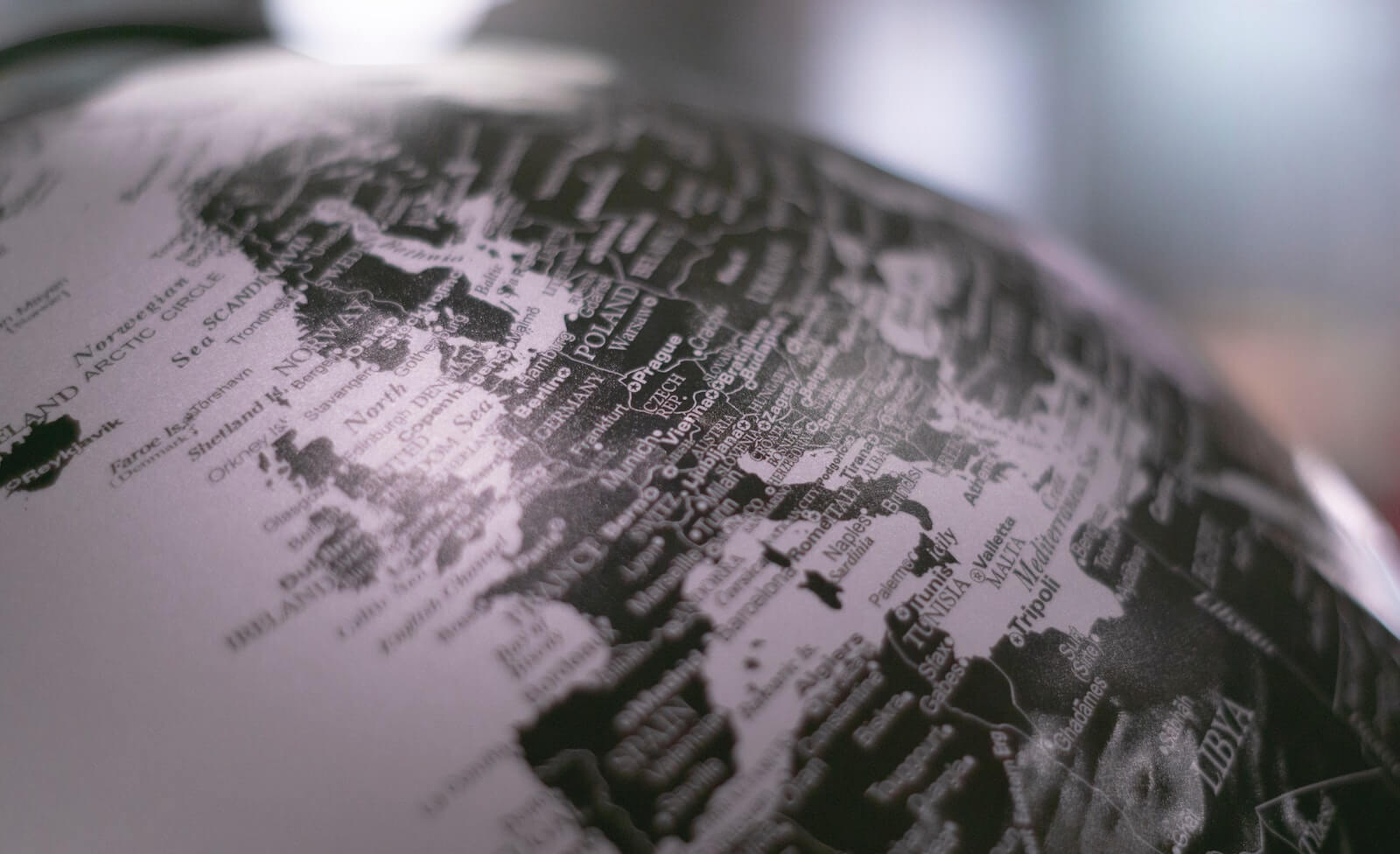Table of Contents
** Minutes
Why is running a test order important?
How to run a test order on your shop
Combine ShipBob with your ecommerce platform for better shipping
Would you tour a home before purchasing it?
Would you taste a dish you’ve cooked before serving it?
Would you proofread your resume before submitting it to an interesting job opening?
The answer to these questions is ‘yes’ if you’re like most people who strive for quality.
It’s the same reason that most ecommerce businesses test their products and order from their online store before opening up sales to customers.
To prepare for a successful online store launch, it is recommended you run a test order before your website goes live (or test the full order and shipping experience when you change fulfilment methods).
A test order allows you to go through the checkout process as your customer would (even using different addresses and choosing different products or shipping options), so you know what’s working and what’s not.
By doing a test order, you can fix hiccups ahead of time and prevent your customers from encountering any issues with ordering that would cause a loss in sales or discourage customers from buying from you again.
In this article, you’ll learn the importance of running a test order, how it works, and how to run a test order on different ecommerce platforms, such as Shopify, BigCommerce, and Squarespace.
Table of contents:
- What is a test order?
- Why is running a test order important?
- How to run a test order on your shop
- Testing an order with ShipBob
- Combine ShipBob with your ecommerce platform for better shipping
- Get started with ShipBob
- Test order FAQs
What is a test order?
A test order is a practice transaction that consists of placing an order on an online store as a customer would to ensure that your order processing system, email notifications, and any other backend technology is working properly.
Why is running a test order important?
There is a lot that goes into the order checkout process. If a shopper experiences a long and confusing checkout experience, or runs across an issue when ordering, it can lead to high cart abandonment rates.
Along with unexpected shipping costs, many of the reasons customers abandon their carts are due to various issues in the checkout process (see the chart below for a breakdown). Without actually testing the entire process as if you’re the customer, it’s difficult to know if everything is working as it should.
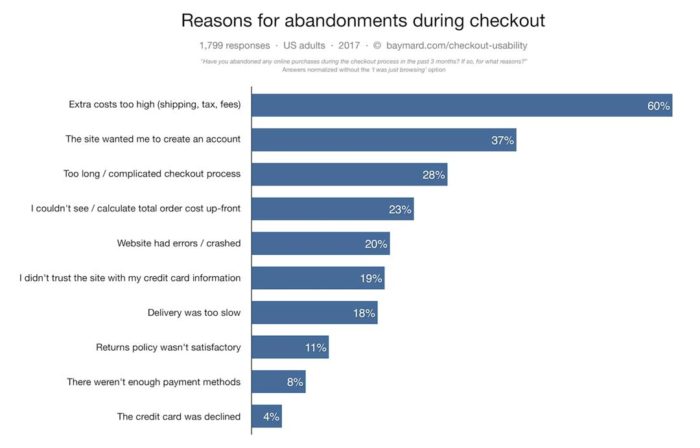
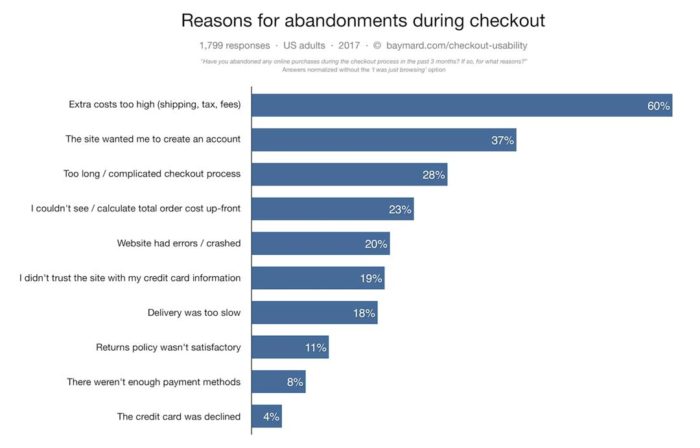
Source: Barilliance.com
Here are just a few of the reasons you should always conduct a test order before launching an online store:
1. Gain insight into the customer experience
Unless you experience the checkout process as if you are the customer, you might miss a few critical things that could defer a shopper from finalizing an order. Use the test order process to experience the customer’s purchasing journey and make any adjustments necessary to ensure that customers have a positive buying experience.
You can also ask family members or friends unfamiliar with the website to place a test order for you and record or take note of how intuitive the process is for them. This will give you insight into any questions that arise or anything else that could steer a customer away from completing a purchase that you might have overlooked.
For instance, many shoppers abandon their cart because they are forced to create a new account at checkout. To avoid this, make sure you add a guest option so customers can make a purchase without going through the hassle of creating an account (especially for their first purchase). They can always create an account later to speed up the process for their next purchase.
Bonus tip: Go through the checkout experience on your competitors’ websites to see if they are doing anything different or better than you are.
2. Troubleshoot the checkout process
Your store’s checkout experience is bound to have a few bugs at first, but your customers should never be the ones to find them. Running a test order is a great way to ensure that the checkout process is running smoothly, that your payment processing software is working properly, and the right email notifications are being sent to the customer’s email at the right time.
3. Check email notifications
It’s important that your customers receive the right email notifications after they place an order. Emails need to arrive at the right time, include all the information customers need, and provide clear instruction on what to expect next.
As soon as you place a test order, make sure that the email address that you entered during the checkout test receives a confirmation email immediately, as well as any subsequent follow-up email notifications (including one that includes order tracking once the order has shipped), that will keep customers in the loop on the status of their order.
4. Test your backend systems
Once a customer places an order, it’s time to process the order, fulfil it, and ship it. Depending on the type of order management system you have in place, a test order can confirm that orders are being processed correctly, and you’re receiving the right information you need to accurately and quickly fulfil a customer order.
If you partner with a third-party logistics (3PL) provider, you can run a test order with them to make sure that your ecommerce platform (and potentially other software) is synced correctly to your 3PL’s technology, and that orders are being automatically sent to your 3PL’s fulfilment centre where inventory is stored.
How to run a test order on your shop
Most major ecommerce website platforms provide two ways to run a test order:
- Simulating an order using a bogus gateway.
- Placing a real order that is cancelled and refunded immediately.
Here are steps on what method should you use to issue an order on three of the most popular ecommerce platforms. Note: These instructions are for desktop only. Refer to each ecommerce platform’s help centre if you wish to set up a test order using a mobile device.
1. Running a Shopify test order
Test order using a bogus gateway
Shopify offers a bogus gateway option for those that wondered how to do a test order on Shopify. Here are the steps:
1. Start at the ‘Shopify Admin’ home page and click on ‘Settings,’ and then ‘Payments.’
2. Once there, deactivate your credit card payment provider by clicking ‘Manage,’ then ‘Deactivate’ [Name of Payment Provider].
3. Once you confirm the deactivation, click on ‘Choose Third-Party Provider, then ‘Bogus Gateway,’ then ‘Activate.’
4. Next, go back to your storefront and place an order as if you were a customer.
5. At checkout, instead of genuine numbers, enter the following information for name on card, credit card number, expiration date, and CVV:
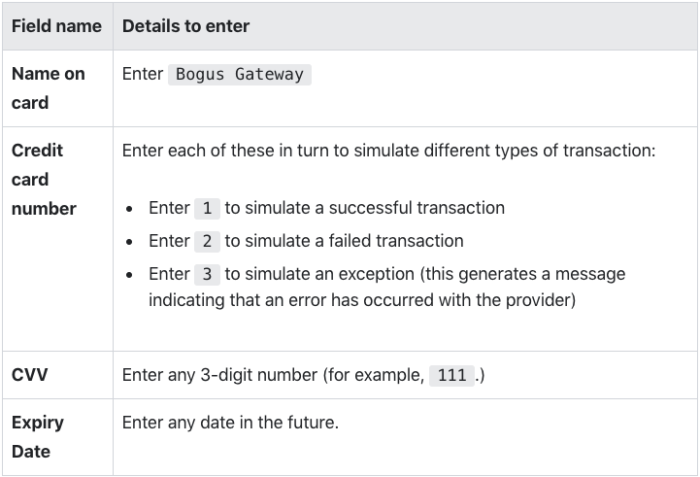
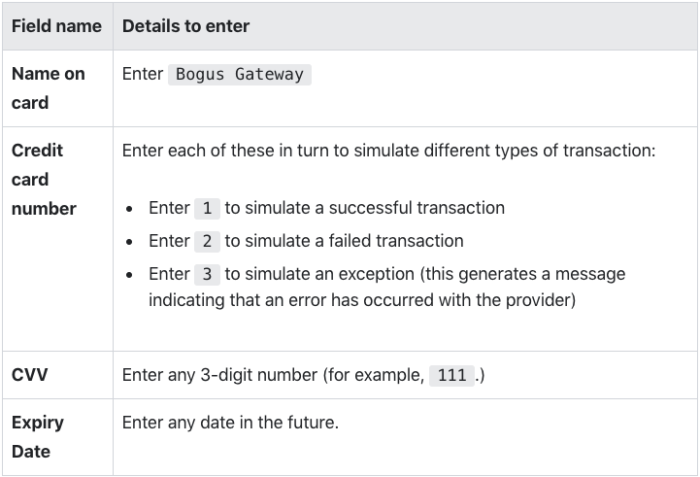
6. After you’re 100% done with your test order, go to the Admin page and click ‘Bogus Gateway,’ then ‘Manage,’ then ‘Deactivate, and your test order on Shopify is completed.
Test order using a real transaction
When you run a Shopify test purchase withe a real transaction, you will be subject to transaction fees from your credit card payment provider — but there’s no better way to make sure that a real transaction will go through. After you’ve set up the payment provider you want to test, simply place an order as a customer would using your real credit card information.
Log onto your credit card payment provider to make sure the funds were processed correctly, and once you are sure that the order has gone through, cancel and refund the order as soon as possible. Note: If you have a live fulfilment integration, you may need to also cancel the order in that system.
2. Running a test order on BigCommerce
Test order using a bogus gateway
Assuming you already connected a payment gateway, begin by going through the checkout process as a customer would, selecting items and adding them to your shopping cart. Then, follow these steps:
1. Click ‘View Your Cart.’
2. Click ‘Add Info,’ add your personal shipping information, and click ‘Estimate Shipping.’
3. Choose one of the shipping options presented to you, and click ‘Update Shipping Options’ to verify that shipping and tax costs are calculated correctly.
4. Next, complete the checkout process as a guest, but use your real address.
5. Select Visa as your card type (if the card type is not already detected for you), and enter ‘4111 1111 1111 1111′ as your credit card number.
6. Enter any values for name, expiration date, and CVV. Click ‘Place Order.’
7. Go to ‘Orders’ > ‘View.’ Your test order should be listed as “Awaiting Fulfilment” as shown below:
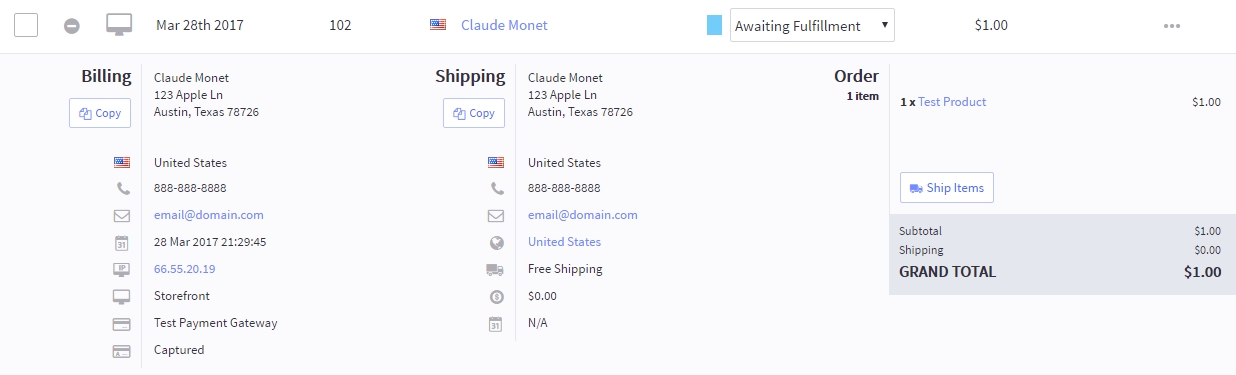
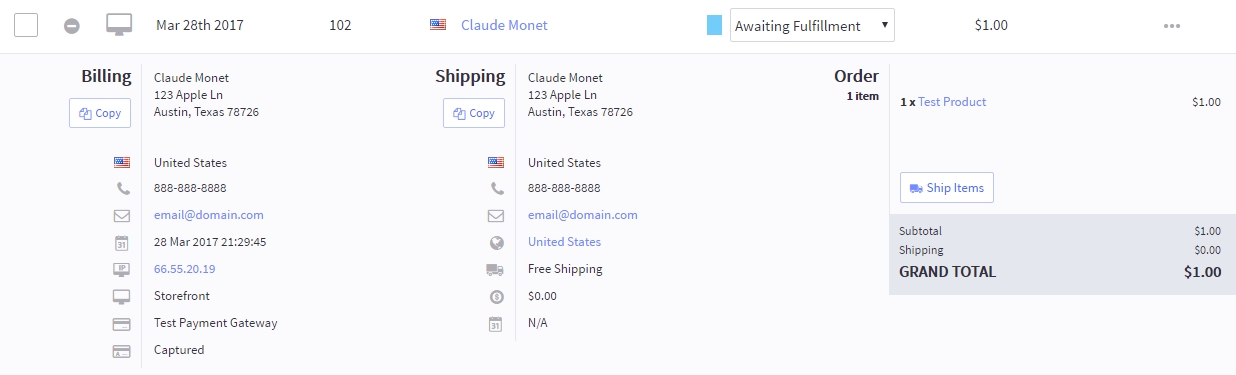
Test order using a real transaction
With BigCommerce, you begin the process of test ordering using a real transaction the same way you would if you were using a bogus gateway: by adding items to your shopping cart, viewing that cart, and then adding your shipping information and updating shipping options to help you double-check that shipping costs and taxes are as expected.
Next, complete the checkout process as a guest, using your real credit card details. Click ‘Place Order.’ If the transaction was successful, go to ‘Orders,’ then click ‘View’ to cancel the transaction. Note: If you have a live fulfilment integration, you may need to also cancel the order in that system.
3. Running a test order on Squarespace
Test order using a bogus gateway
Squarespace allows users to simulate an order with fake credit card information. Note: These transactions will only work for orders processed through Stripe.
1. First, enable test mode by going to your storefront’s Home Menu, and clicking on ‘Commerce,’ then ‘Payments’, then ‘Test Mode.’ Toggle to ON and click ‘Save.’
2. Next, walk through placing an order as a customer would. You will see a banner like this:
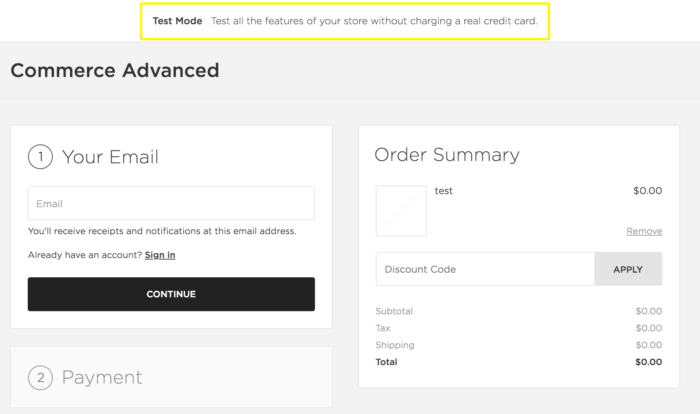
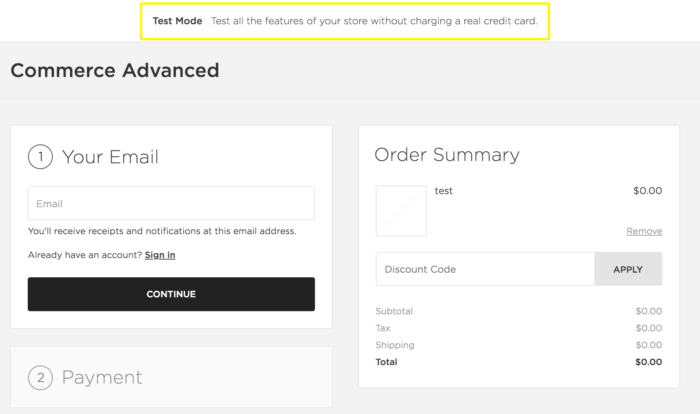
3. At checkout, enter your shipping information. A fake credit card number should be automatically pre-filled in for you. Fill in additional payment information as prompted, and place the order.
4. Once the order has been placed, review the order to make sure that it has been processed by going to ‘Home Menu,’ then ‘Commerce,’ then ‘Orders.’ Your order should be listed as “Pending.”
5. After verifying this, delete the test order by selecting that order, then click ‘Delete.’
6. Disable test mode by going to the home menu and click on ‘Commerce,’ then ‘Payments,’ and then ‘Test Mode.’ Toggle OFF and click ‘Save.’
Test order using a real transaction
This is the test order strategy that Squarespace recommends. Begin by walking through the process of placing an order as a customer would. At checkout, enter your real credit card details, and in the ‘Payment’ section, select ‘Credit Card’ or ‘PayPal’ (depending on your online store’s setup).
Once the order has been placed, review the order to make sure that it has been processed by clicking ‘Commerce,’ then ‘Orders,’ where it should be listed as “Pending.” You should also receive a confirmation email. To subsequently cancel the order, go to ‘Order Summary’ and click ‘Cancel.’
Note: If you have a live fulfilment integration, you may need to also cancel the order in that system.
Testing an order with ShipBob
Partnering with a 3PL like ShipBob can help you automate the order fulfilment process and provide access to warehousing, fulfilment expertise, advanced data and analytics, and discounted shipping rates to help you save time and money, while optimising your ecommerce supply chain.
ShipBob offers direct integrations with major ecommerce platforms, including Shopify, BigCommerce, Squarespace, WooCommerce, Wix, Square, and more.
Once your store is synced to ShipBob’s dashboard, we make it easy to create a test order to make sure everything on the logistics side of the business is working as expected. A test order can also help you identify the following problem areas:
- SKU IDs that need to be merged
- Bundles that need to be set up
- Ship options that need to be mapped
Here’s how to run a test order with ShipBob:
- Create an order in your online store for the items/SKUs/shipping options you want to test.
- Make sure the order is marked ‘Paid,’ and import it to the dashboard.
- Review the order details for accuracy.
- Optional: Place it and have it shipped to you!
You can learn more about how to run a test order with ShipBob here.
Combine ShipBob with your ecommerce platform for better shipping
By connecting your ecommerce platform with 3PL software like ShipBob, you can easily streamline the entire fulfilment process by synching your store with ShipBob’s technology and storing inventory in one or more of ShipBob’s fulfilment centre locations.
This way, you can offer faster, more affordable shipping options to decrease cart abandonment, improve customer loyalty, and ultimately provide a great customer experience.
Here are a few more benefits of partnering with ShipBob:
1. Use a 3PL for better shipping
Along with fulfiling orders efficiently, you need to make sure that you have an efficient and cost-effective shipping strategy in place.
As a tech-enabled 3PL, ShipBob is equipped with the experience and industry best practices necessary to pick, pack, and ship your customers orders to their final destination while reducing shipping costs and transit times — all while providing you full visibility into the entire order process.
We also negotiate shipping rates with major couriers and pass those savings on to our customers.
“I was most impressed with ShipBob’s commitment to driving improvement and technology, which drives reductions in delivery time. I knew a shorter transit time was going to become more and more important.”
Michael Peters, VP of E-Commerce Operations at TB12
2. Get the right packaging for your products
ShipBob helps you enhance the unboxing experiencefor your customers by giving you the option to use our standard packaging for no extra cost or use your own custom packaging. ShipBob partners with leading custom packaging solutions to help your brand standout, including eco-friendly packaging options.
“We use noissue for our eco-friendly mailers that are 100% compostable, and ShipBob ships orders out for us in our custom branded packaging. Our subscription option has become popular among customers, where they subscribe and save money. We rely on a great post-purchase experience for this.”
Manuel de la Cruz, CEO at Boie
3. Partner with a scalable solution
ShipBob lets you expand into additional fulfilment centres at any time by distributing your inventory, so you can store products closer to your customers as you expand your reach, even globally.
With ShipBob’s free analytics tool, you can easily track key distribution metrics, such as inventory turnover rate, shipping insights, order accuracy, fulfilment performance, and more, helping you improve your fulfilment strategy as your business grows.
“At my previous 3PL, nothing seemed to come easy. Everything was done on spreadsheets and it was very difficult to get the fulfilment data I needed.
Now, ShipBob seamlessly provides data to help us make business decisions. ShipBob’s analytics tool is a game-changer and it’s helped me grow my business tremendously. With ShipBob’s free analytics tool, it’s so easy for any of my team members to pull data in real-time.”
Courtney Lee, founder of Prymal
Get started with ShipBob
If you’re ready to partner with a tech-enabled 3PL, ShipBob offers a growing, international fulfilment network, best-in-class technology, and the expertise and support you need to grow and stay competitive. To learn more about how ShipBob works, click the button below.
Test order FAQs
When launching a new ecommerce site, running a test order is an essential step. Here are answers to some of the most frequently asked questions about test orders.
What is a test order?
A test order is a practice transaction that a business owner performs on their online store to determine if the checkout process is working correctly. Test orders should be performed before a storefront goes live, and whenever changes are made to payment gateways or the website structure.
How do you run a test order?
Each ecommerce platform has its own unique system in place for running test orders. However, most ecommerce platforms like Shopify, BigCommerce, and Squarespace allow merchants to perform test orders either by simulating an order using a fake payment gateway, or by placing a real order that can then immediately be cancelled and refunded.
Why is running a test order important?
Running a test order is important because it provides insight into the customer’s experience interacting with your site online, and it gives you an opportunity to fix glitches in the order checkout process and make sure orders are being processed correctly.